Can I change my domain name on Shopify? Yes, you most certainly can and it is a very simple process. You simply have to register a new domain name, connect it to your Shopify store and set it as your primary domain.
That’s it. Technically it’s not a biggy but there are a lot more to it. Changing a domain name can have a lot of implications on an existing store.
Shopify handles URL’s in a unique way which makes it very easy to quickly add a new URL without having to move your entire store to a new hosting account.
When you connect a new URL to Shopify it effectively only points traffic to your “main” Shopify URL that is attached to your Shopify account. More on that later.
For now you really need to familiarize yourself with all the implications of changing your URL. It can have a huge impact on your store in the short and long term.
How Do I Change My Shopify Url?
The process of changing a Shopify store URL is quite simple. Here’s a quick step-by-step breakdown of how to do it.
Step #1:
Click Online Store > Domains
If you already purchased the new domain name, click Connect existing domain.
If you want to buy the new domain through Shopify then click Buy new domain.
Step #2:
Connecting the new domain to your Shopify store is automatic if you buy the domain through Shopify. You don’t need to follow any of the steps below.
If you have to Connect an existing domain it is still semi-automated.
Click Connect existing domain
Enter the new domain name click Next
Pro Tip: If you just registered a new domain with Namecheap or Godaddy it won’t always be available to automatically connect through Shopify. You can either do everything manually or just wait a few hours and try again to connect automatically through Shopify. Since Shopify will pull the domain data from the registrar it could take some time if its a new domain name you just purchased.
Step #3:
Click Connect automatically
Shopify will automatically recognise your registrar and prompt you to sign in with a new pop-up.
Step #4:
Sign in to your registrar and click Connect.
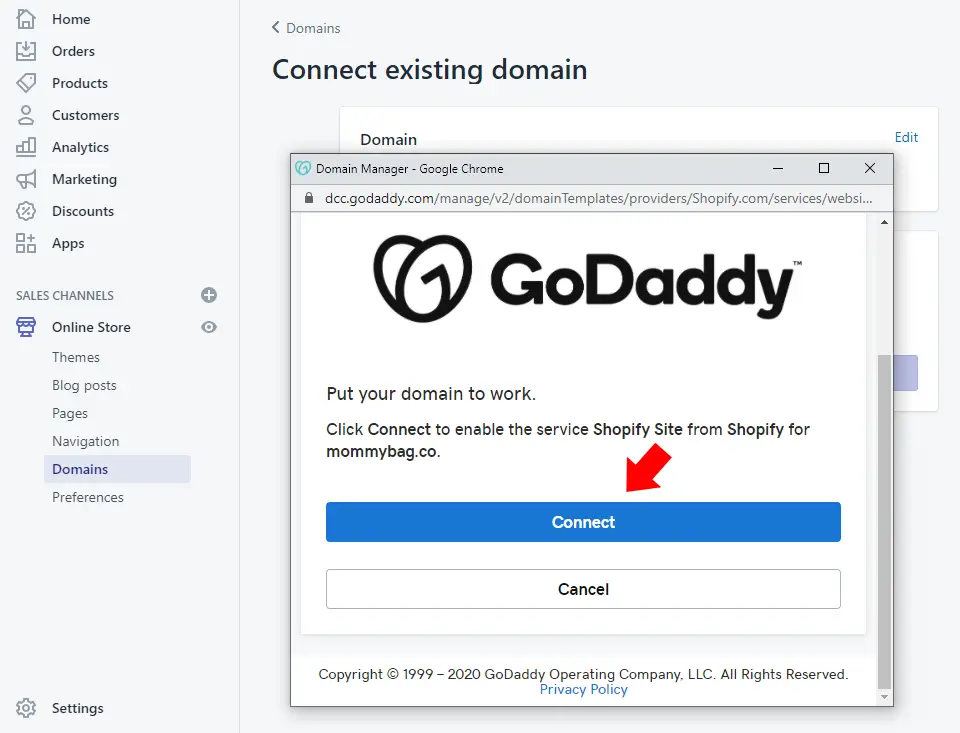
Shopify will then do its magic and after a few minutes you will see a notification that the connection was successful.
Step #5
Your new domain will now be listed under Domains in your Shopify dashboard.
If you have a number of domains in your Shopify account then you need to still set the new domain to be the Primary domain if that will now be your main domain name.
Understanding URL’s and Domain Names on Shopify
Shopify has a unique way that it handles URL’s that enable you to easily change your store’s URL without having to transfer everything over to a new host.
Since Shopify is a hosted eCommerce platform you don’t need any hosting and your domain becomes less of an issue when changing URL’s. If you use an eCommerce platform like Woocommerce this can be a big task every time you want to change URL’s.
When you create your Shopify account you will also create a Shopify URL which becomes linked to that Shopify account.
This URL will be in the format YOURSTORE.myshopify.com.
You can always access your store at that domain. This is not a very user friendly domain though and you can simply add any other domain to your store and set that as the primary domain within Shopify.
You can register the domain BlingGadegt.com and change the CNAME record in your DNS settings to point this new domain to YOURSTORE.myshopify.com.
That Shopify URL – YOURSTORE.myshopify.com, will always point to your store regardless of any other domains that you make the primary domain on your store.
As an example, if you create a new product with it creates a new URL for that product page.
It will look something like this:
YOURSTORE.myshopify.com/new-product-page
This page will also then be available through your primary domain which will look like this:
BlingGadegt.com/new-product-page
If you decide to change the URL on your store then you can simply register a new domain name, make that your primary domain in Shopify and all the URL’s in your store will simply reflect that new domain.
Suppose you decide to change your Shopify domain to BlingShoes.com then that previous URL for the product page will still exist but change to:
BlingShoes.com/new-product-page
The one URL that will never change however is YOURSTORE.myshopify.com as that is attached to the Shopify account. To change that you will need a new Shopify account but that URL has no real meaning other than the fact that this is how Shopify handles URL’s.
Why Change Your Domain Name on Shopify?
Why do you want to change your Shopify store URL? There are basically three scenarios where you might want to change your URL and each will require a slightly different approach to how you prepare and finalize the URL change.
One aspect I won’t be discussing is when you have a blacklisted URL with either Shopify or an ad network.
In this case you could just get a new domain name but unless you change what causes the domain to be blacklisted you will be back in that position again fairly quickly.
Shopify and most big ad networks can easily trace a new domain name back to you. If this is a route you want to take then you will need to be very diligent in not triggering any footprints.
1. Starting Fresh
The main reason for changing a Shopify store URL is if you want to start fresh. You can start a brand new store without starting a new Shopify subscription.
You can keep your current Shopify subscription and even keep your existing Shopify theme and all the apps and simply start fresh with a new domain, new products and an entirely new look.
This can save you a lot of time since starting with a fresh Shopify subscription you will need to set up many aspects of your store again.
By simply changing your Shopify URL you can just remove all the products in your store, create a new logo and you are good to go. Just start adding new products and you effectively have a new store.
2. Better Domain
Most Shopify stores evolve over time. Your original idea rarely becomes the long term brand or identity of the store.
The natural consequence of this is the fact that when you pivot the focus of your store your original URL is often not that relevant anymore.
You may want a new domain that accurately reflects the “new business” and a domain name that you can brand in relation to the products.
This is by far the trickiest way to change a Shopify URL because you will have an active store that you want to switch over to a new URL.
It is important that you keep your old URL active in Shopify and set it so that it automatically redirects to the new URL.
3. Additional Domains (Protecting Your Brand)
Misspellings and closely related names/words can be a massive source of traffic if you have a store with a well known brand name.
If people directly type your domain name as a search then you need to consider buying up the related domains for your brand. We see this a lot with really big brands.
You may also consider buying up more localized URL’s if that makes sense or vice versa. If your store is www.BlingGadget.co.uk then you might want to acquire www.BlingGadget.com
This can protect you from copycats who can leech off your traffic and your brand name. You can simply buy these domains and set them up as a redirect.
You may also want to connect related domains to you Shopify store if you want to run your store in a different language. This is a much more advanced setup and depends on what translation service you are using.
If you use Wegot then you could set up www.BlingGadget.it (for Italian) and only translate everything for that domain.
Buying a New Domain Through Shopify
There are a number of domain registrars that you can buy your domain from. Namecheap and Godaddy are by far the most popular but there are 2 alternatives worth considering for Shopify.
The first is Google Domains. Yes, you can buy a domain name through Google and while it is slightly cheaper than most other registrars it comes with some great benefits.
Apart from super simple integration with Shopify, Google Domains integrates flawlessly with G Suite. If you are already using G Suite for your email hosting then this is a no-brainer.
Google Domains also give you free WHOIS privacy (usually $10 with other registrars) and 100 free email aliases.
The easiest way to get a new domain set up for your Shopify store is to simply buy your new domain name through Shopify.
Once you buy the domain there are no additional steps and everything integrates seamlessly with your Shopify store and your new domain is available to be used almost immediately.
While this is the easiest way to get a new domain name setup and active in your Shopify store it does come with a lot of limitations.
Shopify only offers very basic DNS settings and while you will be okay when you only use the domain on Shopify it will severely limit you if you do want to use the domain for other services.
Important Checklist When Changing Your Shopify Domain
Changing your Shopify domain name is fairly simple even if you buy the domain through Namecheap, Godaddy or Google Domains. If you have zero tech skills then I suggest you just buy the domain name through Shopify.
Changing your Shopify URL is the easy part. There are a lot of ramifications when you do change the URL of your store.
How this will affect your store depends a lot on why you are changing or adding a domain to your store (as discussed in the 3 scenarios above).
It is important to pay attention to the checklist below to see how or if it will affect your store when you change the URL of a Shopify store.
1. SEO and URL’s
When you change your Shopify URL then you will almost immediately forfeit all your SERP results. Since Google will index and rank your store’s pages based on the URL, content and metadata then changing the URL will knock you off the SERPS completely.
Your store will be treated as a brand new store by Google in terms of SEO. This can be a big deal – especially if your store has been around for some time and started getting decent organic traffic through the search engines.
There is no real way around this and even though you can set up redirects it won’t get you your rankings back.
2. Redirecs On The Old URL
Setting up the appropriate redirects is really important because it will allow you to still capitalize on any potential traffic that did come in through the old URL.
This is very important if you are running the same store but just want to move it to a new and better URL.
You want to make sure that every last click that would have gone to the old URL still comes to your new URL so that you don’t miss out on any traffic or that you do not confuse customers.
When you change domains for an existing store then you want to make sure that you always leave a notice on your store to notify customers of the change.
Existing customers who already love your brand may be very confused if you don’t spell out the change in URL.
3. Using 404 Error Pages
Despite your best efforts to create redirects and to ensure all pages are still active and working there will always be dead links that end up on 404 Error pages.
You can use an app like Broken Link 404/301 Redirects by Giraffly to set up and create 404 Error Page to make sure you don’t lose out on that traffic.
It will also give you some insights into the actual broken pages which will help you fix it and point it to appropriate pages on the new Shopify URL.
4. Broken Links
This is a big problem when you change a Shopify URL since all the links in your ads and your social media posts will now become dead links.
This is not a problem if you start a fresh Shopify store but if you have an active store then dead links can cost you.
Having redirects on ads is never a great practice and both Facebook Ads and Google Ads do not like Bit.ly or other link URL shorteners.
The best practice for dealing with these potential broken links is simply to recreate all active ads with the new URL’s.
Another really important step is to DELETE all ads with the old URL. This goes for Facebook Ads and Google Ads. Simply pausing the ads is not enough.
A paused ad is still considered an active ad. When Google or Facebook crawls the URL (as part of their regular ad policing) it will notice that the link is dead and that the URL does not exist.
I’ve had Facebook Accounts banned because of this (it could also have been that it triggered a manual review that resulted in a ban) and I’ve had issues with Google Shopping Ads as well when changing the URL.
5. Downtime
If you want to switch your Shopify store to a new domain then there will inevitably be some downtime.
The safest way to limit any downtime is to buy the new domain name through Shopify and wait at least 48 hours before you make the new domain name the primary domain.
That will ensure that the DNS has enough time to populate and if you keep the old domains as active redirects on Shopify you should have almost zero downtime.
If you are running ads then you will need to plan this carefully. The best way to do this is simply to create new ads with the new URL and only set them live when you are absolutely sure that the new URL is active and working.
You could rely on the redirects but like i already mentioned, most ad networks do not like redirects as this is a common strategy by shady marketers who cloak their links to shady products and illegal product pages.
6. Changes Sitewide
When you start a new and fresh Shopify store by simply changing the Shopify URL then there is a lot of housekeeping you need to do sitewide.
Your store’s name and URL will be present in numerous different places and you will need to change and update this throughout the store to make sure that the old URL is not still present anywhere.
The two main updates you need to make is with your store name and store details – especially your store’s email address.
You will also need to redo your store’s policies. Your domain name will be present throughout your Privacy Policy and your Terms of Service.
If you do not update these Legal pages then your old domain name will still be the URL used for these pages which can have a lot of legal implications – apart from being very incongruent and unprofessional.
7. Domain Verifications
This is easily overlooked and something you need to pay close attention to when you advertise on Google, Facebook and Pinterest.
In the Google Merchant Center you will need to verify your domain name so when you do change domains you will need to change it here as well.
This is a critical setting on the Merchant Center and failing to change this can get your Merchant Center account disabled.
In facebook this is less of an issue but still good practice to update your URL in your Business Manager and your Facebook Page – especially if you will be using an existing Facebook Ads account for the new domain.
In Pinterest you will have to update the URL and claim it again to make sure your Pinterest stats are accurate. This will affect you for both organic and advertising stats so be sure to update this.
You also want to consider all the related accounts and social profiles that display your store URL.