Can you change Shopify store name? Yes you can! It is quite straight forward but a lot of store owners neglect a few very important steps. To change your Shopify store name completely you do not need to contact Shopify or their customer support.
You can do it all yourself.
Firstly, when you register for Shopify you will be given a default Shopify store address. This will be in the format StoreName.myshopify.com where “Storename” is unique to you.
This can not be changed and the only way to change this is to register for a new account.
The good news is that this default store address means nothing. It is simply a placeholder and you should not use this as your default store address.
How to change store name on Shopify
It is very common for stores to try a lot of different products, niches and ideas. Switching names is something you will probably do a few times before you hit on a niche or product(s) that stick.
Step 1: Register a new domain name.
This will be your new store domain so give it some careful thought. Short, catchy and a .com as far as possible. If you plan on doing SEO then consider putting your main keywords in the domain name.
When you register a new domain name, make sure you also set up a new email address for your new store. Once you have the domain you can use Gsuite or Zoho mail – both are cheap email hosting options to have a professional email MyStore@MyDomain.com
Step 2: Connect your new domain to Shopify
Shopify has streamlined this and can now automatically connect your domain for you if you register your domain with any of the biggest registrars like Bluehost, Namecheap and Godaddy.
Please note that if Shopify does not give you this option, wait an hour or two since it can take some time for the nameservers to register once you purchase the domain.
Step 3: Set your default domain in Shopify
Select your new domain as your Shopify store’s primary domain
Step 4: Change your logo
Head over to your theme settings and upload a new logo that reflects your new store name. You may also need to update the look of your theme to reflect any new colour schemes ec.
Online Store > Themes > Customize to get to the store settings.
Then click Sections > Header (this is different for different themes but it is usually under the Header)
Step 5: Change your store settings
This is often overlooked and I see this a lot. You need to make sure that everything is congruent in your new store and changing your store’s default settings to your new store is super important.
What is also critically important is to change to your new store’s default email address.
Step 6: Update your policies
When you generate a Privacy Policy, Terms of Service and Refund Policy your store name and default store address will be embedded in these policies.
You need to generate these policies again or edit the old store names that is scattered through these policies. If you don’t it looks really bad and will affect the trust in your store.
Also make sure that any old names in your FAQ, About Us and Contact page is changed as well.
Step 7: Update your Shopping Cart Logo
This is also something that is often overlooked when you change Shopify store name. It is really unprofessional and will definitely hurt your conversions.
Online Store > Themes > Customize to get to the store settings.
Theme Settings > Checkout (may vary depending on your theme)
Step 8: Update your Abandoned Cart email sequences
Using a cart abandonment email sequence then you will need to edit these email templates. Typically is has your old store logo, store name, URL and email address. You will need to change all of these to your new Shopify store name and include your new email and new logo.
Step 9: Update your email sequences
If you use any third party email tools like Klaviyo or Mailchimp then you may need to change your follow up sequences. I usually send out a ‘receipt’ to my customers 48 hours after they have purchased and start a follow up campaign 2-3 days after they have received their order.
Make sure you DO NOT send out emails from an old store with an old name and relevant products. I have seen this happen. If you use any of these email apps, it will start mailing because it is connected to your store.
Step 10: Update your home page
This depends a lot on your theme, but if you showcase products and text with a theme like Turbo or Debut then you will need to edit the text to reflect your new store and your new products. Do not let your old store name float around anywhere.
How to Change Shopify Store Name – Quick Guide
If you need a quick reference, here are the 10 complete steps to make sure you change your store name completely.
Step 1: Register a new domain name.
Step 2: Connect your new domain to Shopify
Step 3: Set your default domain in Shopify
Step 4: Change your logo
Step 5: Change your store settings
Step 6: Update your policies
Step 7: Update your Shopping Cart Logo
Step 8: Update your Abandoned Cart email sequences
Step 9: Update your email sequences
Step 10: Update your home page