
Adding your Facebook pixel to your Shopify store is very important if you plan on running any sort of advertising to your Shopify store. Even if you do not run ads you might still want to add your Facebook pixel.
Why?
Because of the immense benefit it can have for you down the track. Facebook’s machine learning has become very sophisticated and if you feed it with enough data you can do some insane ninja tricks with scaling your store and skyrocketing your sales.
The Facebook pixel will track user behaviour on your store and give you an in-depth insight on almost every aspect of user behaviour in your analytics.
If you run Facebook Ads then you simply can not afford to spend a dime without having your Facebook Pixel installed before you run any ads.
The Facebook Ads algorithm is designed to optimize your ads based on the data it receives from the pixel.
Most of the time your Facebook Ads will start off performing poorly but after 48hours the pixel starts “learning” who responds to your ads and it will start serving your ads to a more relevant audience.
Without getting into too much theory about ads, lets focus on how to add a Facebook Pixel to a Shopify store.
How to Add Facebook Pixel to Shopify: Basic Setup
Shopify has made it super easy to add your Pixel and it simply requires a copy and paste job. Just log into your Facebook Ads Manager, go to Pixels and copy the pixel ID.

Then head back over to your Shopify Dashboard.
Click Online Store > Preferences.
Scroll down to Facebook Pixel
Paste your Pixel Id and click Save.
Done!
Before you get too excited, this is not the best way to add your Facebook pixel. It is very basic and lacks a lot of detail you will probably need when you start running ads and trying to make an ROI.
I would strongly encourage you to follow a more advanced setup as it will be more accurate and include things like prices, currency ec.
How to Add Facebook Pixel to Shopify: Advanced Setup (Easy)
Installing your Facebook pixel can get very complicated and you can easily get lost in all the technicalities. If you are interested in that sort of thing, go for it.
I’d much rather focus on what’s important in making my stores as profitable as possible.
The easiest way to set up your Facebook pixel is to simply use an app. There are many apps out there.
I recommend you use an app called FBTrack. Its not free but totally worth it. It is a simple 1-click installation.
You simply copy and paste your Facbook pixel and it gives you a perfect installation and allows you to do some really advanced stuff.
With FBTrack you can install up to 5 pixels which is essential in this day and age where Facebook bans accounts for no apparent reason.
You can have backup accounts with backup pixel running so you can effortlessly switch to a new Ads account if your Facebook Ads account does get shut down.
It also gives you a backup of your pixel data so if your account does get banned your pixel does not lose its data.
One of the main reasons I use FBTrack is that it gives you accurate data in your Facebook Ads reporting. It includes shipping costs in your reporting and it almost never over or under fire the pixel which means your reports are always accurate.
Using the Shopify built in pixel option (shown above) can really skew your data because the pixel often fires multiple times – making it look like you have many more sales than you actually do.
How To Check and Make Sure Your Facebook Pixel Is Working Perfectly
Once you have your Facebook pixel set up for your Shopify store you need to check to make sure it is working flawlessly.
How do you do that?
You install a Google Chrome Extension called Facebook Pixel Helper.
Once you’ve installed it and activated it, simply head over to your store. Then click on the small Facebook Pixel Helper icon and it will display the pixel data for your store.
Essentially you want to see green checkmarks. If anything lights up in red then there is a mistake somewhere and you need to troubleshoot.
To be honest, if you use an app to install your Pixel you rarely see errors.
You also want to investigate a bit further to make sure your pixel is working just fine.
Click on add to cart and head to your checkout as if you would buy one of your own products. As you do this you will see the Pixel Helper showing what gets fired by the pixel.
You should see Add to Cart loaded correctly.
Adding More Detail To Your Shopify Facebook Pixel
If you plan on running dynamic product ads then you will need to attach a product catalog to your store.
This will pass the product ID’s to your pixel and help Facebook to optimize which products to show in your dynamic ads.
Any Shopify store with a large catalogue absolutely needs to do this. Some also argue that the additional data this sends to Facebook regarding the product details helps optimize your ads but I have my doubts about that theory.
To add a catalog to your Facebook Ads account is quite simple. You just need to create a feed and paste the Feed URL into your catalog setup.
I use an app called Flexify – its free so that is a no-brainer. Just copy and paste your feed URL from the app and head back into your Facebook Ads Manager.
Click on Product Catalogs >> Add Product Feed
Paste your feed URL and that’s it.
When you load your Facebook Pixel Help you will now see that for each product there will be a unique ID to identify that product.
Adding a Facebook Pixel On General Shopify Stores In Multiple Niches
Running a general Shopify store with products in multiple niches requires a much more advanced setup.
If you have just 1 pixel you will never really allow Facebook to optimize your pixel (and your sales) because your audiences will be all over the place.
Ideally you would want to create different pixels for your store where each pixel (or pixel event) is for a particular niche on your general store.
It can be quite a challenge getting this set up but thankfully there is Trackify. This is the gold standard of Facebook pixel apps and it is packed with great features that can help you manage your general store’s pixels with ease.
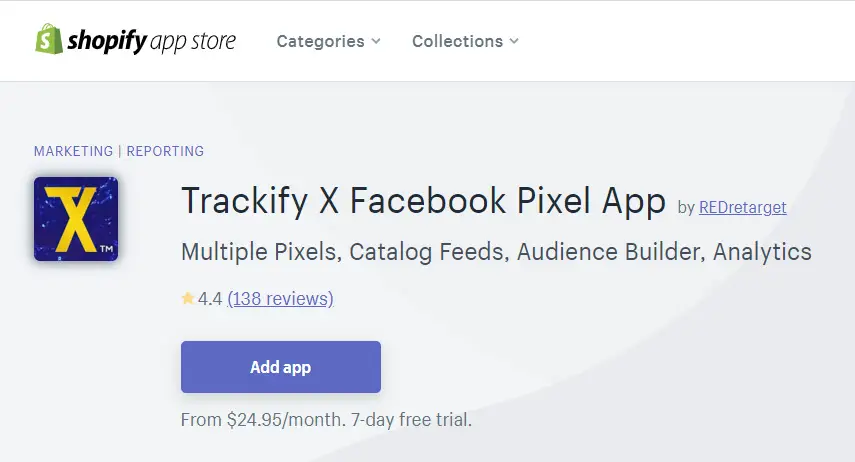
If you run a general store and you get sales in different niches I would highly recommend you look into Trackify to help you get the most out of your Facebook Ads.