When your store is not working and its time to switch products or niches its not a problem. Lets quickly look at how to change your store name on Shopify.
Can I change my store name on Shopify? Yes! There is no need to get a new Shopify subscription or do anything drastic.
Changing your Shopify store name is quite straight forward.
Firstly, I would suggest you export your current store’s products and make a backup of your theme.
You never know when you might want to start it up again in the future and at least this keeps a copy of the work you’ve already put in.
To do this you need to complete 2 simple steps:
1. Go to Products >> Select All Products and click Export
Shopify will email you a CSV file that contains all the products in your store along with all the information attached to the products. Your images will still be available on the Shopify servers so there’s no need to download or save them.
2. Go to Online Store >> Themes >> Actions >> Duplicate

Create a duplicate of your theme and give it a name that would help you identify it in the future.
Now we can start to change to a new Shopify store name
How To Change Your Shopify Store’s Name
Step 1:
Get a new Domain Name
Go to Online Store >> Domains

Either buy a new domain or attach a domain that you bought somewhere else. Once you’ve connected the new domain name to your Shopify store be sure to make it your Primary Domain
Step 2:
Create a new logo for your new store and new domain. Then upload the new logo to your existing store.

Go to: Online Store >> Themes >> Customize
Click on Header >> Logo Image and upload your new logo. This process might be slightly different for different themes.
Step 3:
Change your store name in Shopify. This is super important because this is what will be displayed on your meta data for your store.
Go to: Online Store >> Preferences

Fill out the Homepage Title and Description to reflect your new store and new store name
Next, go to: Settings >> General

Fill out your new Store Name and new Customer eMail (very important)
Step 4:
Update your legal Pages. Your Refund Policy, Privacy Policy, terms of Service and Shipping Policy will all have your store’s details in them so you may need to update all of them to make sure your old store’s details is not still in there.
Go to: Settings >> Legal

Click on “Create From Template” – this will automatically include your new store name and details.
Repeat for all the other pages and click “Save”
Step 5:
If you do not use Shopify payments and you use Stripe as your payment processor you need to update your new store name with Stripe. It is not so much a requirement by Stripe but more about covering yourself.
When you make a sale, your store name that you set with Stripe will be shown on your customer’s credit card statement. If they see something they don’t recognize, most people call the bank and dispute the charge.
If you use Shopify payments this will automatically be updated when you change your store name.
Step 6:
Check all your menu links and apps. This will be different for every store but if you have any apps that use your old store’s name or logo’s you need to update this.
One very common example is with email. If you have any email service or cart abandonment app then it will probably still have your old store’s email and/or logo. You need to change this.
I suggest you go through your entire list of apps and make sure there is no left overs from your old store with your old store name and/or logo.
That pretty much covers everything on how to change your store name on Shopify. One really important point I would add is that you make a test order once you’ve changed everything.
Look at your new store through the eyes of a customer and make sure that there is nothing left over from your old store.
Check all your menus and links. Check all your emails and logos and make sure that there is no trace left. It will really hurt your new store.