If you want to know how to close a Shopify store then you’ve probably hit a roadblock in your eCommerce journey. That’s okay. Most Shopify stores fail.
You have an idea. You are excited and you build your Shopify store. You do everything to the best of your ability and still you don’t make any money. Worse still, you lose money.
There is no shame in this. I do not know a single eCommerce success story that did not start with a few failures. It is how we learn. It is how we course correct.
There is no way to predict how a store will perform. I’ve seen some real stinkers that make $100k per month and then I’ve seen some polished stores that look amazing and they can’t break $1k per month.
There’s a lot that goes into making an online store successful. You don’t have to get everything right but you do have to get most of it “sort of” right.
There are always a way to turn the fortunes of a Shopify store around. You can make almost anything work, but it will take time, money, and persistence.
If you had enough, you’ve lost your passion for the store or if you just want to move on to something else, then you probably should close your store.
Lets quickly look at how to close a Shopify store and then explore some options if you need to think about your store a bit differently or if you need time to overhaul your store.
Remember, you can start an entirely new store without changing or canceling your Shopify account.
How To Close a Shopify Store Permanently
There are two distinctions you need to understand. Closing your Shopify STORE is not the same as closing your Shopify Account/Subscription.
You can close your Shopify store by simply removing all the products in your store (or making them unavailable) and changing the domain name assigned to your store. That way no one can see your store anymore and they can not place orders.
While this removes your store virtually, your Shopify account is still active and you can simply start a new store by installing a fresh theme (with new branding), assign a new domain name and creating new products.
The sales data from your previous store will still be available in your Shopify dashboard but that is really irrelevant for the most part.
If you want to start fresh, then you could just delete the store AND close your Shopify account. This will completely draw a line under that store and everything about it.
Steps To Close a Shopify Store:
Step #1: Stop all sales
Once you decide you want to close your Shopify store then you want to stop all sales immediately. You can disconnect your payment gateway. That will make sure nobody can check out on your store.
I prefer to just make all the products in the store “Unavailable” on all channels.
If you use a bulk editing app like Bulk Product Edit & CSV Import by Hextom (this is the best one) then you can also set the “stock” to “0” for all products. That way your store still looks the same but because there is no stock you can’t make any sales.
Step #2: Make all your exports and backups.
This is important. Make sure you first read the next section “10 Things To Do Before You Close a Shopify Store.”
Once you’ve made all your backups and are ready to say “goodbye”, go to step #3.
Step #3: Delete all the products in your store
Go to Products >> All Products
Select all the products with the checkbox and click More Actions > Delete Products
If you have a lot of products this can take some time. Be sure to wait and double check that all products are indeed deleted.
Please note that you always need at least 1 product in your store.
Step #4: Change your domain
Here you want to make sure that anyone visiting your store’s domain name won’t be able to see a store there anymore.
Go to Online Store > Domains
Find your store’s domain and click “Remove”
At this point, you can basically just start a new store if you want. If you DO NOT want to start a new store and delete this store and everything about it for good, then please proceed to step Step #5.
You can buy a new domain name and connect it to your store and make it the new primary domain.
I would also recommend you install a fresh new theme by going to Online Store > Themes and then either explore the free themes or paid themes.
You will also need to replace things like your Contact page and your policies as they will still relate top your old store with your old store’s name.
Some of the apps you are using might need to be re-installed (to your new theme) while other apps may still have (and use) data from your old store. This relates mainly to email apps as they pull data from your Shopify sales history.
Step #5: Close your Shopify Account
Go to Settings > Plan and permissions.
Scroll down to Store status and click SELL OR CLOSE
Click Close store.
Enter your password
Click Close store.
10 Things To Do Before You Close a Shopify Store
If you are just closing your Shopify store but keeping the Shopify account then you have less to worry about since you could access a lot of the information.
However, if you close your Shopify store and cancel your Shopify account then you need to be very cautious. Once your account is close you won’t be able to access your Shopify admin anymore.
Here are 10 important things to do before you close a Shopify store.
1. Check your billing cycle
Timing your store closure and Shopify cancellation can buy you some extra time. Check your Shopify billing cycle to see what dates you account will be rebilled by Shopify.
You can time your store closure and account cancellation according to that to give you as much time as possible to sort everything out. Remember that once you cancel your Shopify account you can not get access to your store admin anymore.
Please note: The billing cycle of the apps you use may be very different from your Shopify billing cycle. The remained of each of these payments will be calculated by Shopify in your final bill.
2. Make sure all your orders are fulfilled and delivered
Before you close your store you need to make sure that all the orders are fulfilled and marked as complete. You want to make sure that all ordered are delivered and that you allow a reasonable time for refunds and returns after the products have been delivered.
In theory, this should be as long as your returns and refund policy stated at the time someone purchased from you. If you offer a 30-day money-back guarantee then you will need to keep your store open for 30 days since the last purchase.
3. Export all your products
Even if you never ever in your life intend to sell the products in your store ever again or even look at them ever again, I still recommend you export all your products.
The reason is simple. You never know when you might need or want to revive your old store or aspects of it.
When you export your products, Shopify will actually email you a CSV file which is a spreadsheet with all the product data.
You can just save that small file somewhere on your Dropbox or hard drive. If you ever need it again it is a simple Import back into Shopify and you have your products back.
4. Export your theme
This follows the same logic as exporting your products. If you did any edits on your Shopify theme then you want to make sure you can preserve the edits.
Along with your products’ export you can pretty much revive the entire store
5. Export all your orders
By exporting all your orders you have all the details of all your previous orders. Not only is this a great record to keep but it allows you to do a few things with the data.
In many ways, your customer list is something that you “bought”. You can monetize this list via email marketing even without a Shopify store (I recommend you use the same store name and email if you decide to go down this path).
You can also rent out this email list or even promote affiliate offers if it is appropriate in terms of the niche and products.
On top of that you can also use this customer data very effectively by building custom audiences in Facebook Ads or other ad platforms like Google Ads which allows you to upload customer lists to create custom audiences.
6. Make sure there are no chargebacks or active disputes
We’ve already touched on this in that your store needs to be accessible for at least the duration of your returns and refunds policy.
If you don’t and customers can’t get hold of you to request a return or refund you could face some more serious issues.
Apart from the moral obligation, you have towards your customers you also have a legal obligation with your payment gateway.
If refunds and chargebacks come in after your Shop has been closed you will still be held responsible financially.
7. Make sure there are no external subscriptions active for any Shopify Apps
Shopify apps are billed separately from your Shopify subscription but is still included in your subscription charges each cycle.
If you have paid apps then the billing cycle for your apps will be different from the billing cycle on your Shopify subscription.
When you cancel your Shopify subscription then your apps will be charges according to the time that is left to the next billing cycle. This will be included in your final Shopify bill.
Shopify app charges will automatically cancel when your either delete the app from your store or cancel your Shopify account.
Off-market apps or some apps (especially some email marketing apps) actually have their own billing that is independent of Shopify. Make sure you cancel these apps separately.
8. Make sure you’ve received all your payments
Shopify is really good at paying you what you’ve earned. If you cancel your Shopify subscription though then you won’t have access to your admin anymore.
If there are any issues with payments from Shopify Payments then you can have an issue in that you can’t access your admin area.
It is best to make sure that you’ve received all your payments before you cancel. The same goes for payments from Stripe, Paypal or any third party payment gateway.
9. Transfer your domains
Taking care of your domains in Shopify is a crucial step before you cancel. If you bought your domain through Shopify then you need to transfer the domain to another provider if you want to keep it.
If you are using a domain name that you bought elsewhere then you can simply reverse the change you made to your nameservers and records that you modified when connecting the domain to Shopify.
It is super important that you remove these domains from Shopify before you cancel otherwise you may not be able to use the domain in the future.
10.Make sure you don’t have outstanding gift cards
Gift cards can be a real thorn in your side if you want to close your Shopify store with outstanding gift cards.
If you sold gift cards then these cards that you have sold that are still valid will have to be resolved. These are effectively sales that you have not fulfilled.
A Backup Plan For When You Close a Shopify Store
When you close your Shopify store and cancel your Shopify subscription your data is still kept by Shopify.
You never truly delete a Shopify store.
They have a data retention policy and although it is unclear how long they keep your data, if there is something you want to delete then it is not really possible. Shopify can easily find it again.
Many argue that this is a strong reason not to use Shopify and to opt for Woocommerce instead. Woocommerce allows you full control over all your own data (it is on your server – not on someone else’s).
Shopify even has a grace period. If you cancel your Shopify subscription and you change your mind within 30 days you can simply come back, pay your subscription fee and have everything back.
During the COVID-19 period Shopify even extended this to 90 days.
How To Pause a Shopify Store
I am not a big fan of deleting a Shopify account. You can call me paranoid, but every time you open a new account you are subject to new I.D checks and most of this is done by bots and algorithms can easily flag you for the wrong reason.
I prefer to build a (good) history on accounts. Not only does an aged account give you some sort of leverage it usually gets you a much better service from customer support.
Being a trusted customer of 8 years is better than a newbie who just opened an account – and who has a very similar profile to some other user that recently closed an account.
What most people don’t know is that Shopify has a great option that allows you to pause a store.
The Pause and Build plan allows you to keep your store active and to work on your store at a reduced subscription fee. Customers can visit your store but they can not buy anything (checkout is disabled under the Pause and Build Plan).
The Pause plan allows you to Pause your store for up to 3 months without paying any Shopify subscription fee. Although you can access your store’s Admin area, your customers won’t see your store and will only see a standard message that says your store is temporarily closed.
Moving Your Shopify Store To Woocommerce (WordPress)
If you plan on moving your Shopify store over to Woocommerce then there are a few things you need to be aware of.
If you want to copy and paste information over from Shopify to your new Woocommerce store then it helps to still have the Shopify store active and available (make all the products Unavailable).
The biggest problem comes in when you want to use the same domain. Shopify’s HTTP Strict Transfer Security (HSTS) will remain in effect on your domain for 90 days after you close your store.
This can cause issues with your domain name and the transition from Shopify to Woocopmmerce using the same domain name is never smooth.
You can try and use a redirect to a different domain until the 90 days have passed or you can try and get someone with the technical know-how to help you fix this. (Sorry, I’m not your guy for that kind of work).
Another thing to be very careful of is to actually copy images to your new store and don’t just use the Shopify image URL’s. They will go dead when your store gets cancelled.