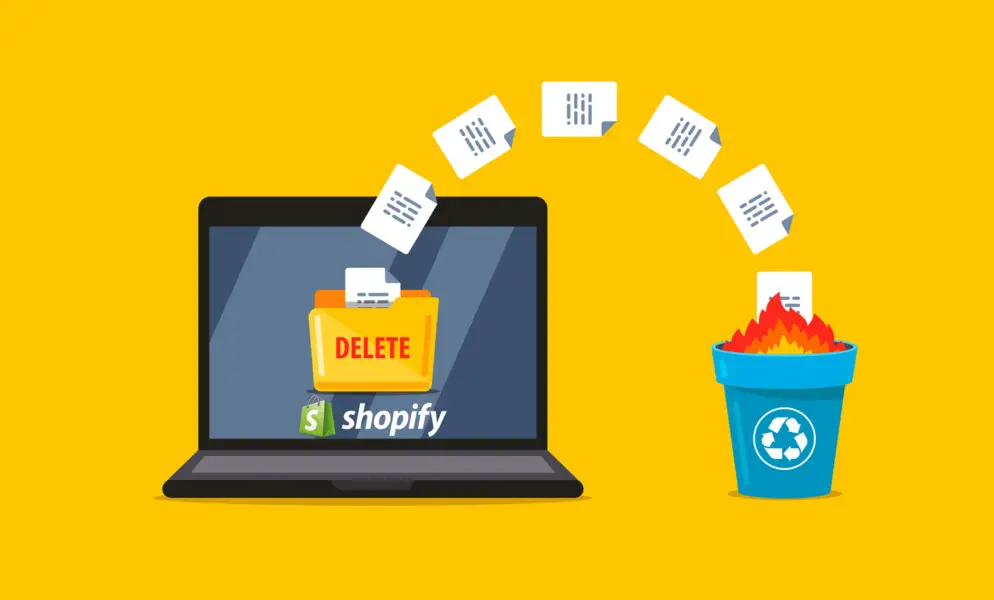
If you want to know how to delete all products from Shopify then it is a fairly simple process. There are a few pitfalls you need to avoid as this can cause issues with your store further down the line.
If your stored failed and you want to start over it is often easier to just delete all products from Shopify and start fresh – with the same Shopify account.
At the time of writing this (April 2020) Shopify has opened up their free trail to be for 90 days in support of the COVID-19 Virus. This essentially gives you 3 months free to build your new store.
In this case, I would recommend you start a new Shopify account all together and close the old one completely.
If this is the route you wish to go, completely cancel the old account first. Sign up for a new account using a new email address. This will keep things separate and help you stay more organized.
How To Delete All Products From Shopify
Right now you may think that you just want to clear out your store of all products and start fresh. From experience you may want to keep a backup – you never know when you might want to start up your old store again – or even just use the old store as a starting point for a new product.
Shopify allows you to make a “backup” of all your products. Its not perfect but it is incredibly simple and highly recommended since it only takes a few minutes to do.
Click on Products. Select the products you want to back up or select all (you can also select all in the next step)
Here you can either select all products or the selected products from the previous step. To be safe I usually export as both CSV for Excel and as Plain CSV – you will need to do it separately.
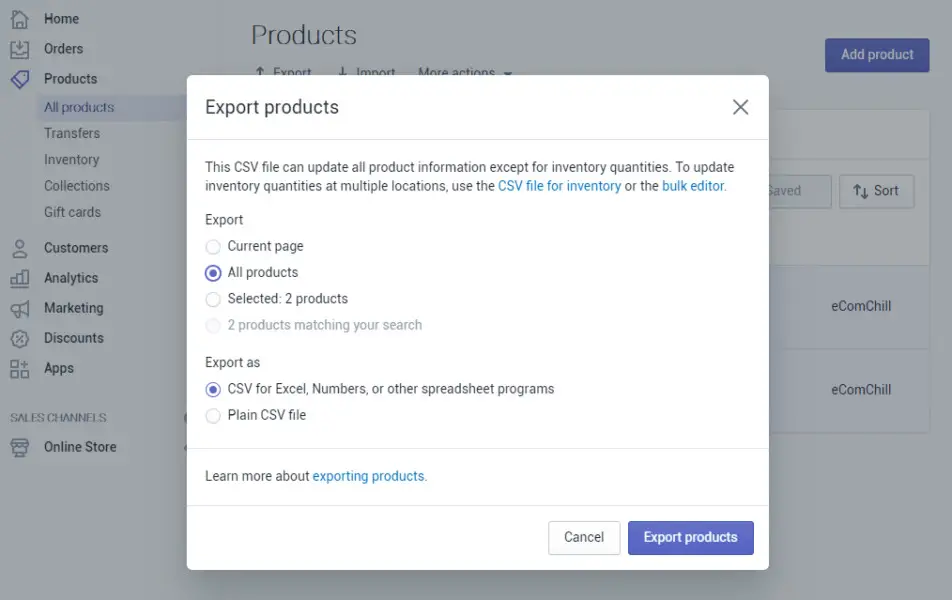
Shopify will email you the spreadsheet file that contains all the details of the products you exported. This is all you need to restore it again in the future.
Please note that this does not make a backup of your theme or any other pages on your store. It is only for products.
Once you’ve received the backup file via email it is safe to proceed and delete all products from your Shopify store.
Go to Products and select all by clicking in the checkbox
Next, click More Actions >> Delete products
Confirm and click Delete
Shopify will then start to delete the products. Sometimes it may look like its not working. This is because there can be a delay in the products being deleted and the products displaying in your store.
Be patient and give it some time. When you refresh your screen it should all be gone BUT ONE.
This is because you can not have a store that is completely empty. You always need to have at least 1 product. This is okay, you can set this to be a blank product and if you want you can make it unavailable on all channels.
Additional Steps To Deleting All Shopify Products If You Want To Start Over
Removing all your products is just one step to having a fresh start. I would highly recommend you go through all the apps you have installed.
Remove everything that is not essential.
Next, re-install your theme. Starting with a fresh theme install will remove all the redundant code from all the old apps you had installed.
This is the main reason why your store becomes very slow. A fresh install will truly give you a fresh start.
Please note that you will have to re-install most apps and/or any additional codes for these existing apps to work again.
If you want to attach a new domain for your store, see this tutorial here.