In Shopify how to add products to a collection is quite straightforward. There is quite a bit more to it though. Product collections is an incredibly important part of your Shopify store and something you need to pay very close attention to.
While every store will be different, online shoppers have developed similar behaviours. People look for certain things in certain places.
You store design, layout and product organisation needs to be in line with “online conventions” to avoid confusing shoppers.
Online shopping is brutal. If there is anything on your store that puts off a customer they simply click away – and they are gone forever.
If a customer is looking for something and they can’t find it, they leave.
What Are Product Collections in Shopify
Product collections in Shopify is an important aspect as it helps to arrange and organize your store.
Product collections is a way of grouping products that are related to each other in some way.
This could be by colour, by style, by function, by age group ec.

Think of a product collection as a room that houses a certain group of products.
By arranging products into certain groups you can help your customers find products easily. Once you’ve grouped your Shopify products into collections, it is easy to present potential customers with the right kinds of products that will most likely interest them.
What Can You Use Product Collections For In Shopify
The main use of product collections is to group related products together. This allows you to create links and menu’s. It also allows you to display related products based on collections.
1.Links – these can be links from one product to another, links from your home page to product collections and also links from emails.
Linking to a product collection allows you to display a variety of closely related products to a customer. This increases the likelihood of them buying something
2.Menu’s – Shopify menu’s can be created in a variety of ways but creating product collections for your menu’s is a great way to have control.
3.Related products – many themes have related products features built in. You can also display related products via a variety of apps.
Using product collection is an easy way to always show relevant related products to potential customers.
Shopify How To Add Collections
Adding and creating collections in Shopify is simple. The challenging part is to plan and organize your collections but more on that later.
Let’s quickly run through how to add collections in Shopify.
Step #1:
Click on Products >> Collections >> Add Collection

Step #2:
Create a Title and a description for your collection. The Title will be displayed as a headline at the top of the collection so be aware of that.
The title and description are both important in terms of SEO so be aware of your keywords in both the title and the description
Step #3:
Create your collection type. This gets a bit more tricky and what and how you do this depends entirely on how you want to create your product groups.
I’ve broken this down in more detail later in the article. One thing to note is that once you’ve created a collection type you can not change the collection type.
Once you’ve created the collection type, click Save.
Step #4:
Once you’ve saved a collection you can now decide how you want to display the product order within that collection. I elaborate more on this later as well.
Doing this manually gives you the most flexibility while sorting it by best selling is usually the best option.
Shopify How To Add Products to a Collections
Once you’ve created a collection you can add and remove products quite easily but it all depends on how the collection was created.
There are essentially 2 ways to create product collections in Shopify.
1.Manual Collections:
This is by far the easiest and most flexible way to create collections. It allows you to hand pick every single product that goes into a collection.
Obviously this does not make much sense for large collections because it will be a painstakingly slow process.
If you created a manual collection type then you can simply add or remove products manually.
2.Automated Collections:
Automated collections are much more complicated and is ideal for large product catalogues. It allows you to group product automatically based on product types, prices, tags ec.
Each of these have a use depending on what you sell and how you want to group products. You can add multiple conditions which gives you immense control over how you create collections
If you created an Automated Collection type then it gets a bit more complicated to add or remove products to a collection.
With Automated collections you just have to follow the logic as it is fairly simple in concept but can get complicated when you start layering conditions.
My advice is to keep this simple. The more complicated you make it the harder it is to maintain a collection in the future.
How To Arrange Product Collections in Shopify
How you arrange your products in a collection is also incredibly important. Think about supermarkets. The way products are laid out is by design.
Essential items are at the back of the store. This means you have to walk all the way through the store to get to them. Along the way, the display all sorts of non-essential items – hoping you will add it to your shopping basket.
With your Shopify store you want to make sure that your collection pages display the right products at the very top to ensure that people see your most popular products first.
If your store has a significant sales history, then arranging products by “Best selling” makes total sense. This will place the “best sellers” right at the top and it will be the first things that people see when you land on your collection page.
If your store has no real sales history, simply sort your collection manually and hand pick the first 5 to 10 items that you think will resonate with someone interested in that collection of products
Allowing customers to Sort Products
Most themes allow you to display the Sort by option on collection m\pages. This allows customers to pick how they want to sort the products in a collection.
It is common to see this on many big brand stores with large inventories. Amazon allows you to do this and so does eBay and almost every other major online store.
I would recommend you do not activate this feature on your store. Unless you have a massive inventory, you want to be in control of what your customers see.
Planning Your Product Collections in Advance
It goes without saying that planning your product collections in advance is incredibly important. It gives structure to your store and helps you clarify how and what you sell.
Planning your collections in advance can save you days of work further down the track. Sometimes however, it is inevitable that you have to change your collections when you get some more clarity on how customers shop on your store and what you sell (and what actually sells).
Try and keep your collections simple and use minimal conditions to set them up. The more conditions you use the more complicated things can get in the future.
Be sure to make a note of how your collections are set up. In 2 months from now you would have forgotten and then things can get complicated.