
It is amazing how few Shopify store owners actually test their stores. While Shopify takes care of most of the technical details, there are a lot of things to check before you can be open for business. Nothing is more important than making a Shopify test order and going through the checkout process yourself to see exactly what your customer experience will be.
If you made any edits to your theme or even if you just make some basic adjustments it can affect the look and feel of your store’s checkout process.
There are a lot of small details and edits that can be done to maximize and optimize your store’s conversion rate.
Going through your own store’s checkout process will help you spot the small details that either do not look right or that might cause your customers to abandon their carts.
I would recommend you create test orders whenever you make any significant theme changes.
If your store has a low conversion rate (below 2%) or if you have a lot of abandoned carts then there could be something in the checkout process that puts customers off.
Its time to put on your critical hat and do a test order to see for yourself what your customers will experience.
How To Make a Shopify Test Order
Obviously we don’t want to actually buy our own product from our own store just to do a test order. In some cases you might actually want to do that of you want to test the entire process down to the fulfillment (especially if you dropship from a new supplier).
For the most part we just want to run all the way through Shopify’s 3-step checkout to make sure everything looks right and everything works smoothly.
1.Create a product and price it at $2.
You could try and set this lower but most payment processors have a minimum orders and sometimes it won’t allow the transaction if the price is too low. $2 is quite safe.
If you want to test a specific product then you can simply create a duplicate of the product and change the price to $2.
This is particularly useful if you do customization on POD products where you rely on the customer information getting passed through the checkout process.
2.Create a Shipping option for Free Shipping
We want to keep the order value low and we do not want to pay any shipping on this test order. Just set your shipping to Free Shipping for products between $0 – $2.
After you placed the test orders from Shopify you can just delete this shipping option to be safe.
3.Place The Test Order
It is important that you pay close attention to every aspect of the checkout process. I like to take screenshots of every step as I go through the checkout so I can have a closer look afterwards and make any adjustments if needed.
I would strongly recommend you go through the checkout process on both desktop and mobile as it is significantly different from a user point of view. Mobile will most likely make up the bulk of your sales so keep a close eye on this.
4.Cancel The Test Order In Shopify Dashboard
You may need to place a few test orders depending on what you are testing. That is okay because you can cancel the orders afterwards and refund them.
Shopify usually charges $0.30 (plus fees) per transaction but when you cancel and refund it they won’t charge you so your “losses” on a test order will be minimal.
5.Remove The Test Product from Your Store
You could either make the test product “Unavailable” on all channels but I prefer to just remove it completely – especially if you duplicated an existing product.
We all tend to forget and it certainly is possible for customers to find the $2 product.
An Alternative Way To See Customer Behaviour on Shopify Without Placing Test Orders
The main reason why you want to place a test order is to make sure your checkout process runs smoothly on all devices. If you do have some traffic and some conversions already coming into your store there is a great way to “spy on customer behaviour”.
Apps like Better Replay does screen recordings while someone is on your store. It shows you exactly how someone behaves while they are on your store. You can see where they click, where they get stuck and more importantly, where they drop off.
It also allows you to see your store through they eyes of a customer and you get to see what your store looks like on a variety of devices.
This is an invaluable tool that you simply have to utilise. There are a number of similar apps available. Lucky Orange and Hotjar are two of the well known ones but Better Replay is free and does the job.

If you need some more detailed insights I would recommend you look into these 2 alternatives.
They are packed with features that can really help boost your store’s conversion rate significantly. It takes a lot of guesswork out of your conversion optimisation and allows you to make decisions based purely on the numbers.
Doing Test Orders For Funnels and Post Purchase Upsells
The need for test orders on a standard Shopify store setup may not be critical because it is almost impossible to “break” Shopify’s checkout.
When you start messing with the checkout process it becomes critical that you test everything. Using 3rd party apps to create funnels and/or post purchase upsells means there is a lot more room for mistakes.
If you use Carthook, FunnelBuildr or Intercart, you absolutely have to do test orders. If you use Paypal as your payment processor it will utilize Reference Transactions for post purchase upsells and this can easily “break” the checkout.
Essentially you want to thoroughly test the funnel, and post purchase upsells because it re-directs customers away from Shopify to complete the purchase. There are a lot of things that can go wrong and not testing this can really cost you.